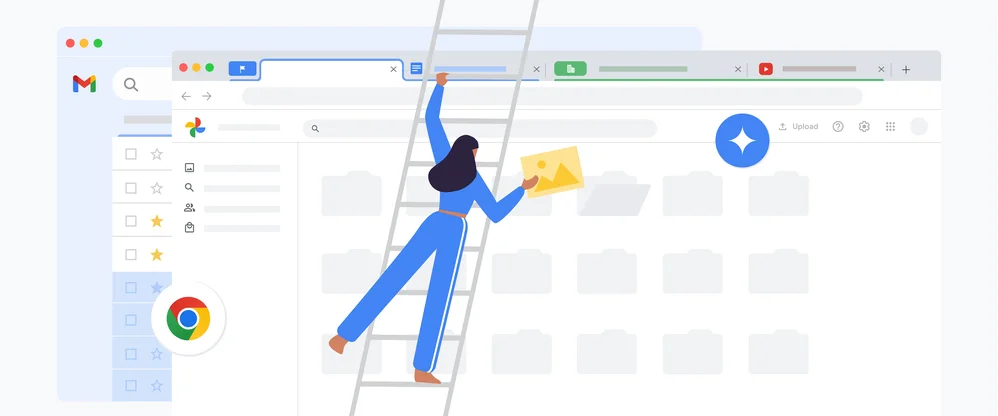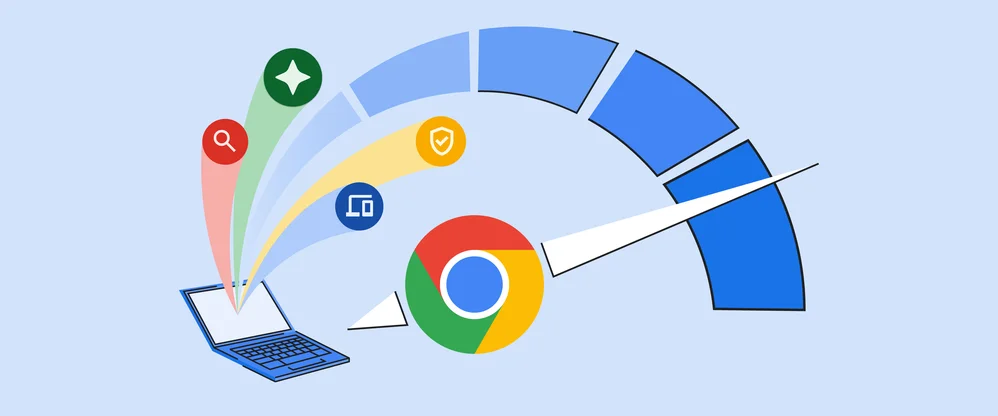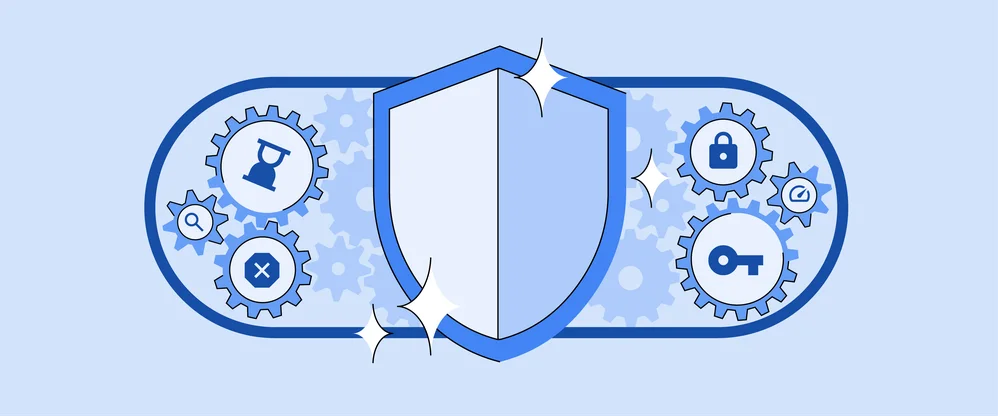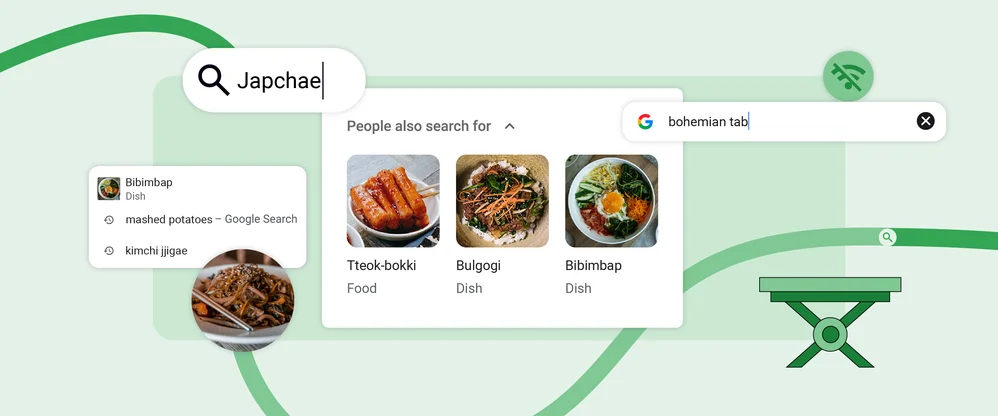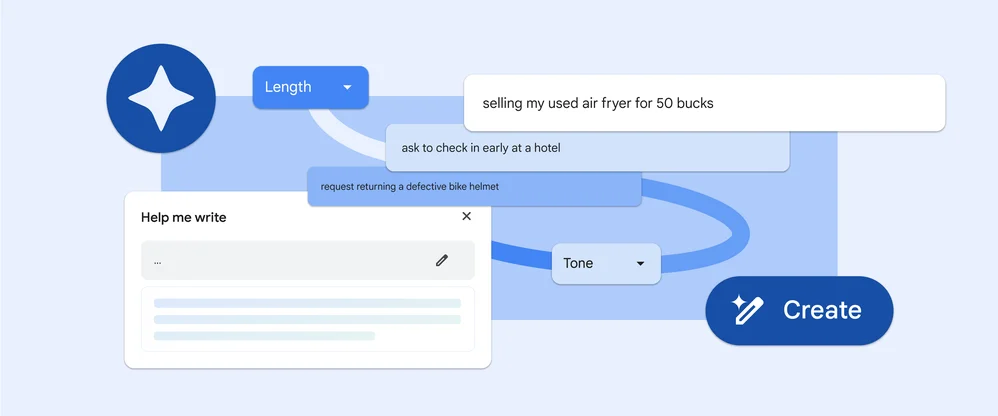Testing new ways to explore and share through Chrome
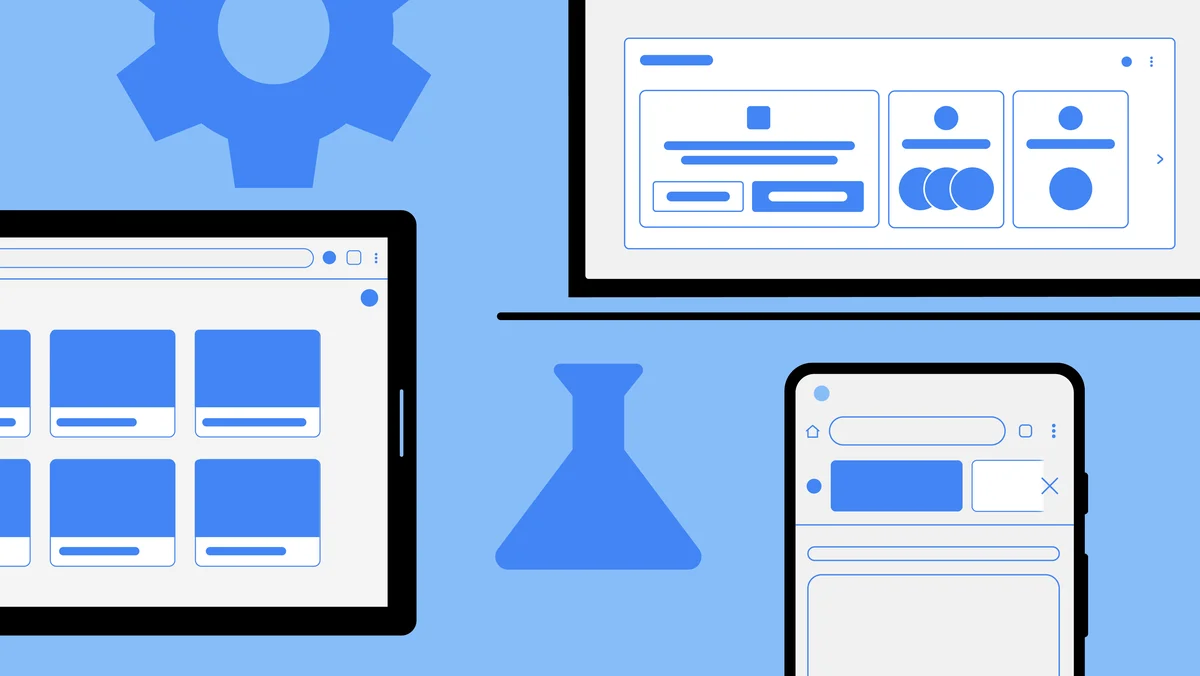
When we work on new features for Chrome, we rely on feedback from the millions of people who use it every day. Hearing from people helps us build better features for them. And test builds, like Beta channel of Chrome, are some of the best ways for us to get input on new features, so we can fine-tune them before they are released.
Flags and experiments in Chrome Beta let you choose which in-development features you want to test out before they hit the main stage. With our latest Chrome Beta release, you can try out some upcoming features that can help you more easily explore, keep track of, and share the things you find on the web.
Get things done faster with cards on the New Tab Page
Looking for that taxes spreadsheet you opened yesterday, but don’t want to spend time searching through your history? We’re starting to roll out cards on the New Tab Page that help you pick up where you left off based on your browsing history if you are signed into Chrome. The cards make it easy to revisit past activities or tasks, like planning a meal, shopping for a gift or working on a document in Google Drive. Try the feature by enabling the #ntp-modules flag on your computer. Here are a few ways they’ll show up:
- Recipes (#ntp-recipe-tasks-module): Find recently-visited and related recipes when you open a new tab, so you can rediscover that delicious-looking marinara recipe, and others like it.
- Shopping Cart (#ntp-chrome-cart-module): Don’t lose that deal — pick up on your shopping right where you left off. When you step away or browse on other sites, you can jump back into your open carts just by opening a new tab.
- Docs (#ntp-drive-module): Cards on the New Tab Page can help you find your way back to recent documents you’ve opened in Google Drive. They can also help you find relevant docs recently edited by collaborators, so it’s easy to cross things off your to-do list.
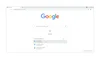
Keep searching without needing to hit the back button
When you’re looking something up in Google Search, sometimes it takes navigating to more than one page to find exactly what you are looking for. To make it easier to navigate from one search result to the next in Chrome, we’re experimenting with adding a row beneath the address bar on Chrome for Android that shows the rest of the search results so you can get to the next result without having to go back. You can try this yourself in Chrome Beta by enabling the #continuous-search flag on Android.
Highlight and share quotes from the web
Want to share an interesting tidbit from an article you’re reading? It’s easy to do so with quote cards in Chrome. We’re starting to roll out a new experiment on Android that allows you to create a stylized image from interesting text you find on websites. You can copy these images for yourself or share them with others. Give it a go by enabling the #webnotes-stylize flag on your Android phone or tablet. Once enabled, when you visit a website, just long press a piece of text to highlight it, tap Share, and select a template by tapping “Create card” from the menu.
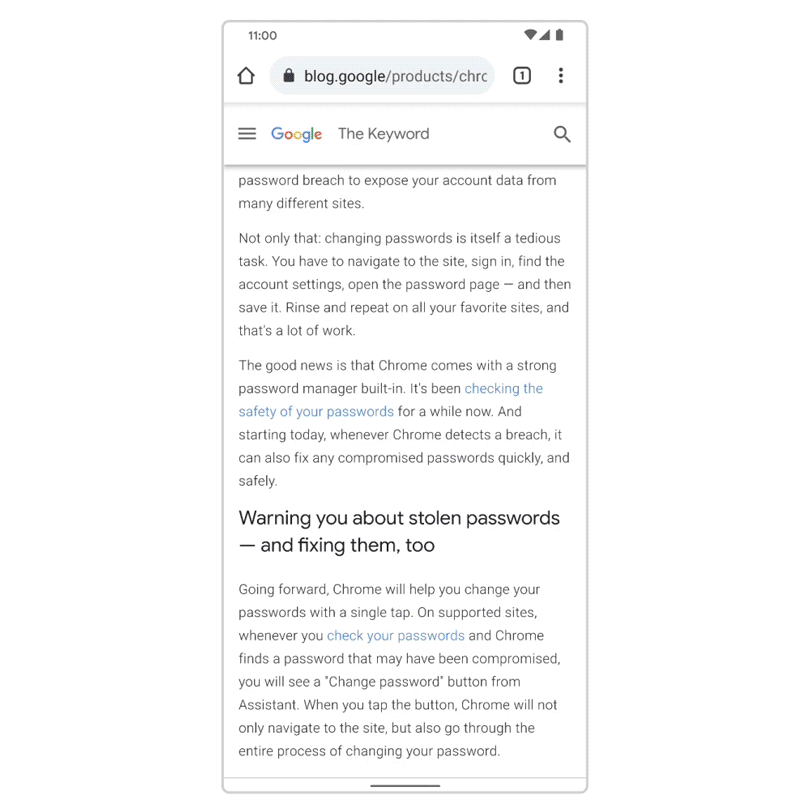
Testing these features and getting a better understanding of how you use them will help us optimize these tools for everyone. So if you’re someone who likes to kick the tires and try out new features, just download Chrome Beta, type chrome://flags into your address bar (or click on the Experiments beaker icon), and enable flags to start testing today. And please share your feedback — you can find more details on how to do that on our Support page.